Ready to create more pipeline?
Get a demo and discover why thousands of SDR and Sales teams trust LeadIQ to help them build pipeline confidently.
Sales Navigator is a vault filled with valuable information, but it’s locked away until you crack the code. In this ebook, you’ll learn how to reveal Sales Navigator’s treasures with: 1) A basic overview 2) User strategies 3) Tips, tricks and tactics

How to target your audience with Sales Navigator
How LinkedIn Sales Navigator can help you find the right people so you can create personalized outreach and start forging strong relationships.

How to use Sales Navigator for your role
How Sales Reps, Sales Leaders, Sales Enablement, RevOps, and Marketers should be using Sales Nav for their individual roles.

How to unlock the full potential of Sales Navigator
Features, tips, and secrets you might not know about to get the most out of Sales Nav.
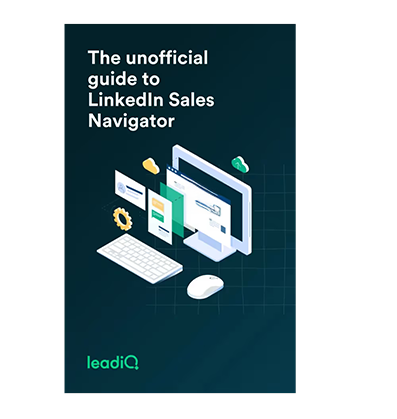




Get a demo and discover why thousands of SDR and Sales teams trust LeadIQ to help them build pipeline confidently.
Since launching in 2003, LinkedIn has grown to more than 850 million members. It’s the largest professional network in the world and a tremendous source of data on people and companies — if you know how to find it.
In 2014, LinkedIn released a tool called Sales Navigator to organize its sea of data into a usable database. Sellers can now more precisely connect to people and companies.
1. A basic overview
2. User strategies
3. Tips, tricks, and tactics
Your prospecting will be more strategic, timely, and personal, and you’ll be 3.5% more attractive to strangers. (It’s a good ebook.) Let’s begin.
A nuts-and-bolts overview of LinkedIn Sales Navigator
We can all agree that accurate data is essential for sales teams for successful prospecting, right? Having access to up-to-date demographics, firmographics, technographic, and intent data can speed up the sales process and make a difference when it comes to opening (and closing!) deals.
And there’s no better way to source this information than from users themselves. This is where Sales Navigator really shines — you can source a lot of this information directly from your prospects.
Let’s look at how LinkedIn Sales Navigator can help you find the right people so you can create personalized outreach and forge strong relationships.
LinkedIn is a social network, not a research tool, so using it for research can be awkward. But LinkedIn Sales Navigator is designed specifically as a research tool for sellers. Gracefully sift through the wealth of data on LinkedIn and make your prospecting efforts more efficient.
Sales Navigator features like the ones listed here make a big difference.
What it is: A networking site geared toward personal connections and content.
What it allows you to do:
Plan details: It’s free to sign up and use.
What it is: An upgrade for active job hunters and company recruiters looking to connect.
What it allows you to do: Everything within the basic plan, as well as...
Plan details: Choose between Premium Career, for job searchers, and Premium Business, for recruiting teams.
What it is: Designed for sellers and business owners as a powerful prospecting database.
What it allows you to do: Everything within LinkedIn Premium, as well as...
Plan details: Choose between Core, Advanced, or Advanced Plus plans to fit your team and needs.
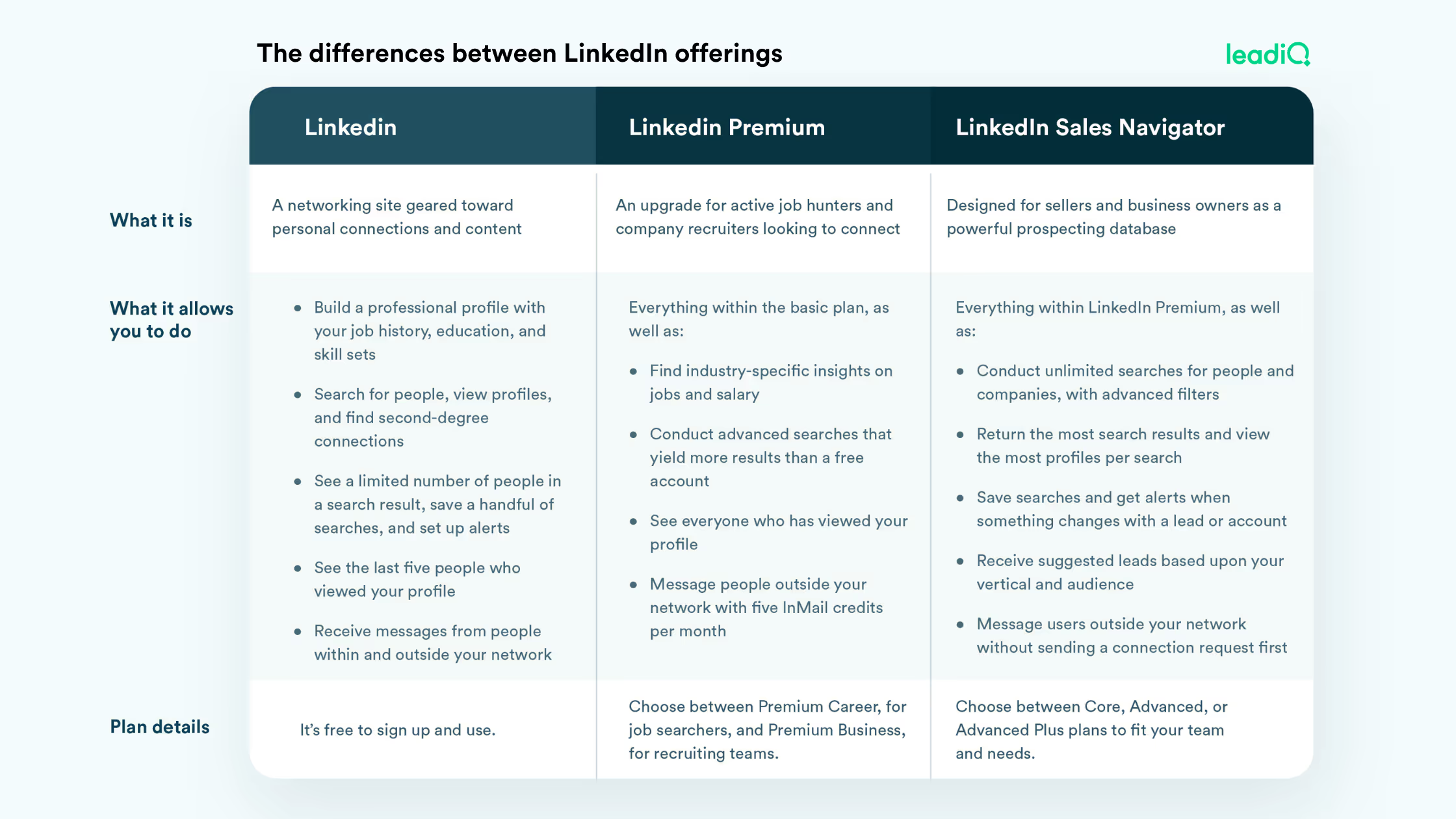
Get the most out of LinkedIn Sales Navigator for your role
LinkedIn Sales Navigator is an essential tool for every sales team’s tech stack. Still, it’s versatile enough to be used by your entire go-to-market organization — not just sellers.
Let’s explore how different roles can use Sales Navigator effectively including Sales, Sales Leaders, Sales Enablement, Revenue Operations, and Marketers.
Sales Navigator provides accessible and precise information, simplifies your workflow, and makes outreach easier. Many sales reps use it every day to improve their prospects.
Here are some helpful tips.
Sales Navigator offers a variety of methods to help you manage a sales team and your strategy. Here’s how you can effectively use the tool.
Sales enablement leaders have an important mission: provide sales teams the resources necessary to grow the business. Equipping their team with the right sales intelligence is a critical part of that job. Sales Navigator is the go-to tool for sales intelligence. Here’s how sales enablement can effectively leverage it.
A revenue operations team is like a conductor for a band. They lead sales, marketing, and customer success to harmonize efforts and increase revenue. When used as part of a social selling strategy, LinkedIn Sales Navigator can provide RevOps leaders with key insights to yield better outcomes and a higher ROI. Here’s how that works.
Marketing and sales are like brothers who fight: the bond is strong, but context across teams is sparse, and miscommunication abounds. Sales Navigator can improve collaboration between the teams and give marketing a boost. Here’s how sales and marketing can hug and make up.
Features, tips, and secrets to refine your approach
Whether you’re using LinkedIn Sales Navigator on the regular or just getting started, it helps to have a plan. Use these tips to organize your efforts for maximum efficiency and effectiveness. Get ready to crack open that vault! In this section, we’ll provide tips to:
If you need to find contacts who could be potential buyers, try these tips to make your lead searches more effective.
Working from an ideal customer profile (ICP) or a named account list? Use these tips to find the right accounts, and then find contacts within those accounts.
More than a fun name, Boolean searches allow you to return the exact set of results you’re looking for.
Alerts are super useful — and accessible. On your homepage, click “Accounts” above your main feed for a directory of every account you’ve ever saved. Navigate to “Alert types” on the right side. You can tailor alerts to your saved accounts — making it easier to personalize your outreach. If you don’t know where to start, simply explore “Alert Types” for some inspiration.

Yep, this again. Saved lists makes your alerts more effective, too. Receive activity updates on anyone who works at an account you saved. Or follow certain forms of engagement, like when someone at a company views your profile.
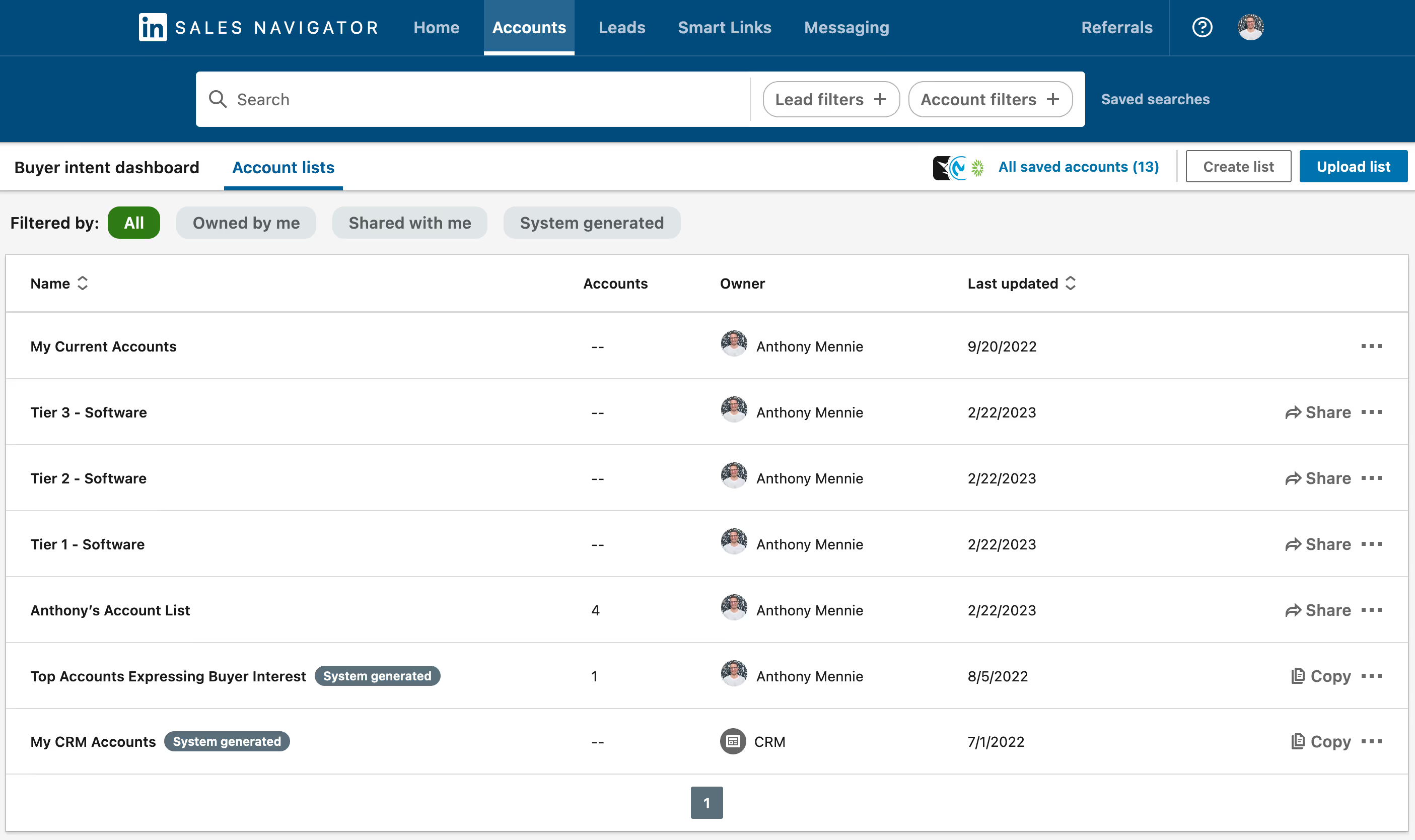
Now that you’ve got your advanced search strategies nailed down, make those saved searches even more powerful. When you click on a saved search, you’ll see two columns. One has the name of the saved search. The second column is titled “New results.”
Navigate to the green numbers in that second column — but don’t click. Instead, press CMB + Tab (or CMD + Shift). This will open that link in a new tab.
The payoff for that extra effort? If you click directly on the link, the search results merge into the list of everyone you’ve captured in that search before. Opening those search results in a new tab gives you a clean list of only the new individuals that fit your search criteria — a fresh pool of contacts to engage.
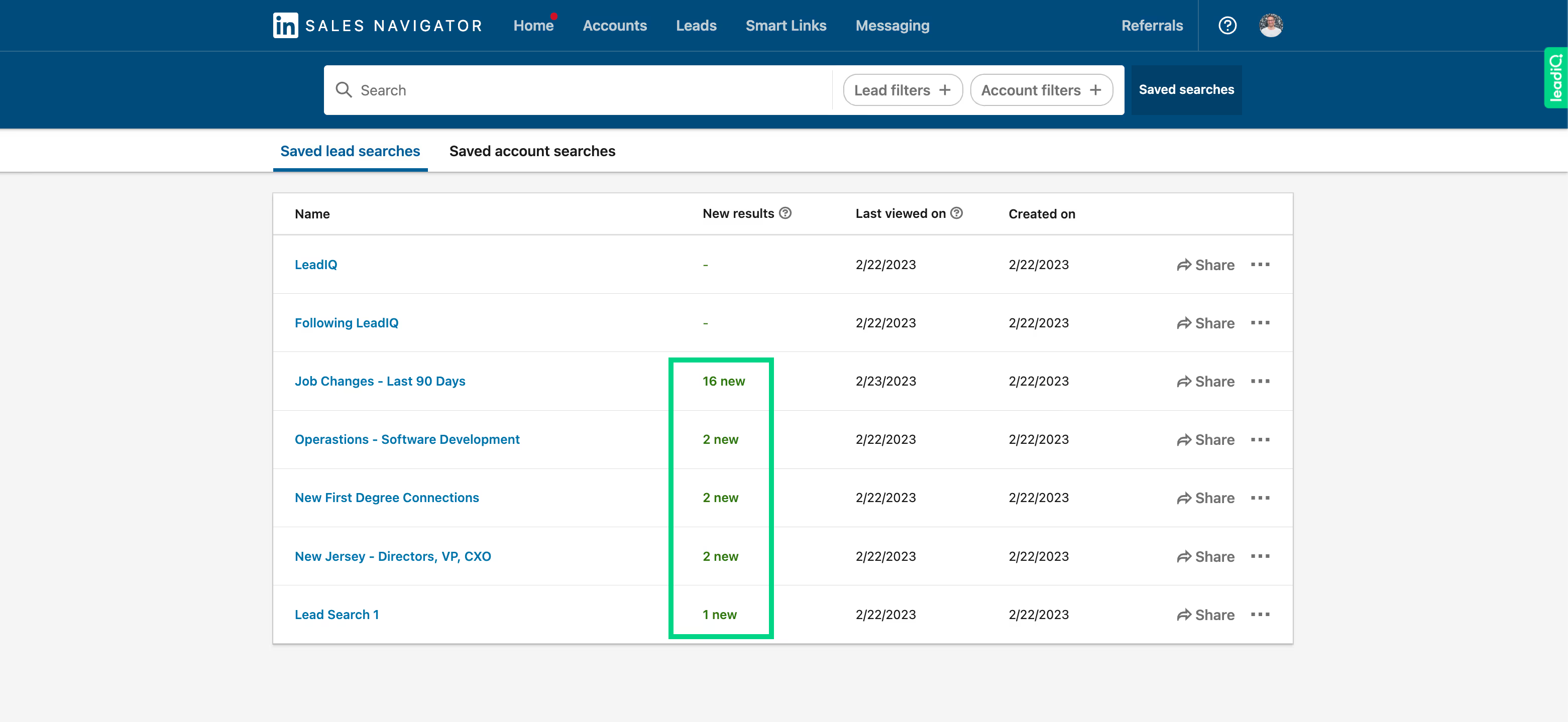
Personalized outreach is proven to be more effective. Take a few minutes to review your prospect’s profile, find a point of interest, and do something creative with it. Ask a question about a skill or hobby, explore shared interests, share a relevant insight, or speak directly to their pain points. You can even create a video. Last tip: Don’t overthink it.
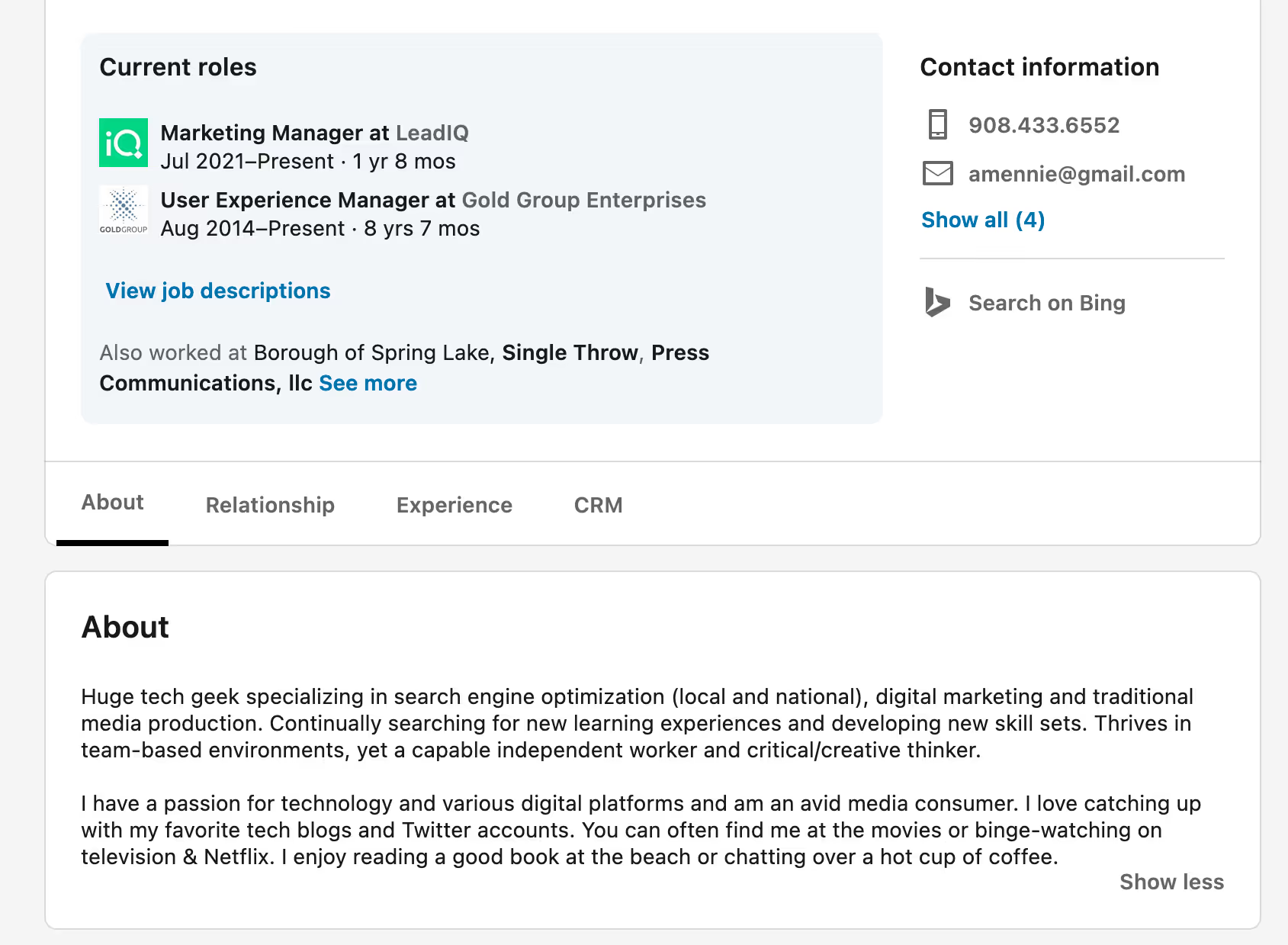
Since your search was strategic, you should be surfacing prospects who can genuinely benefit from your product or service. That makes it easier to connect the personal insight you found to your company’s value proposition. And that’s what makes your solution especially relevant and meaningful to them.
There’s a difference between your InMail inbox — the messaging directly within LinkedIn Sales Navigator — and the inbox in your LinkedIn Standard or Premium account. Those two inboxes do not overlap. So if you’re messaging people from both, you need to make sure you consistently check both inboxes. Otherwise, you could very well miss a message from a prospect.
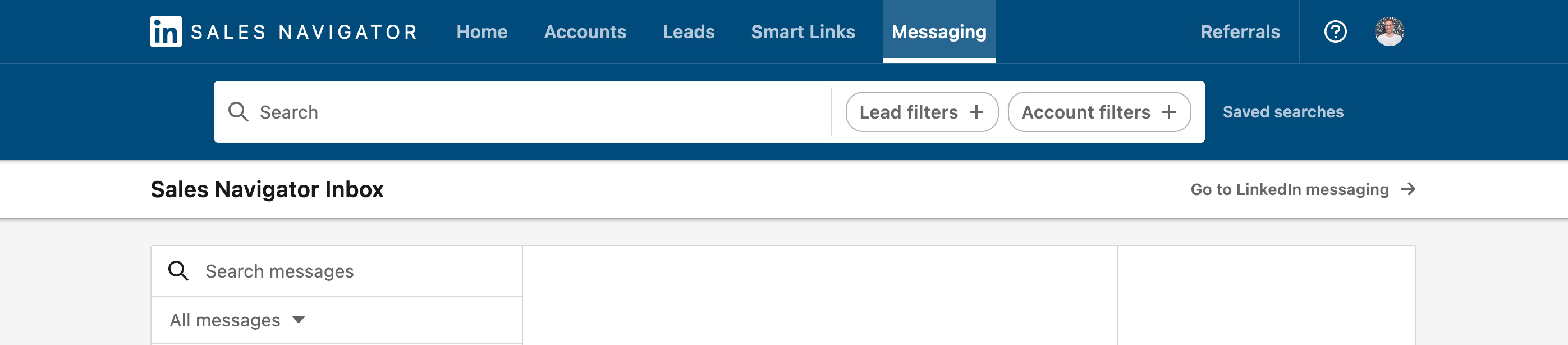
Our best advice to simplify your inbox management is to keep the purpose of your inboxes separate. We suggest always prospecting from InMail. It’s known to be more effective than contacting prospects from your regular LinkedIn account. And it keeps that inbox dedicated to messages that could lead to opportunities. Save your other inbox — on your Standard or Premium LinkedIn account — for more personal messages with colleagues and friends.
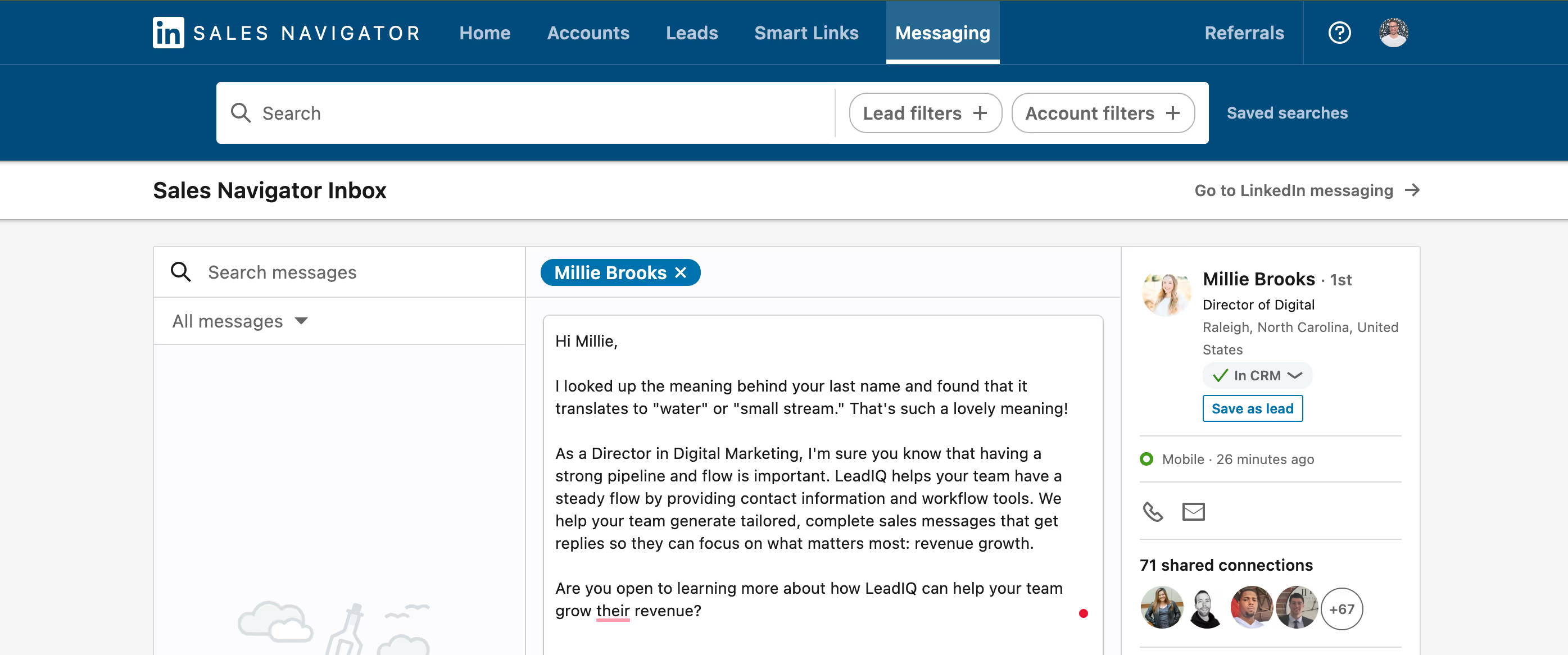
Find shared connections
If you’re not connected to a promising prospect, look for a shared connection in your network. With a Sales Navigator Advanced or Advanced Plus account, you also have access to TeamLink, which lets you see your entire team’s connections.
Go ahead and name drop
If you do share a mutual connection, consider dropping their name early in your outreach to establish that connection. You can even ask the mutual connection to make the introduction for you.=
Mine your saved searches
Try this in your saved searches every so often. Run a saved search and browse for new leads that share a connection with someone you know. It’s an easy way to warm up your outreach.
If you’re prospecting from LinkedIn, expect that people will check out your LinkedIn profile. Craft a profile that does some of the hard work for you! Use a professional photo, a compelling headline, and work experience details that highlight how you help your buyers achieve their goals.
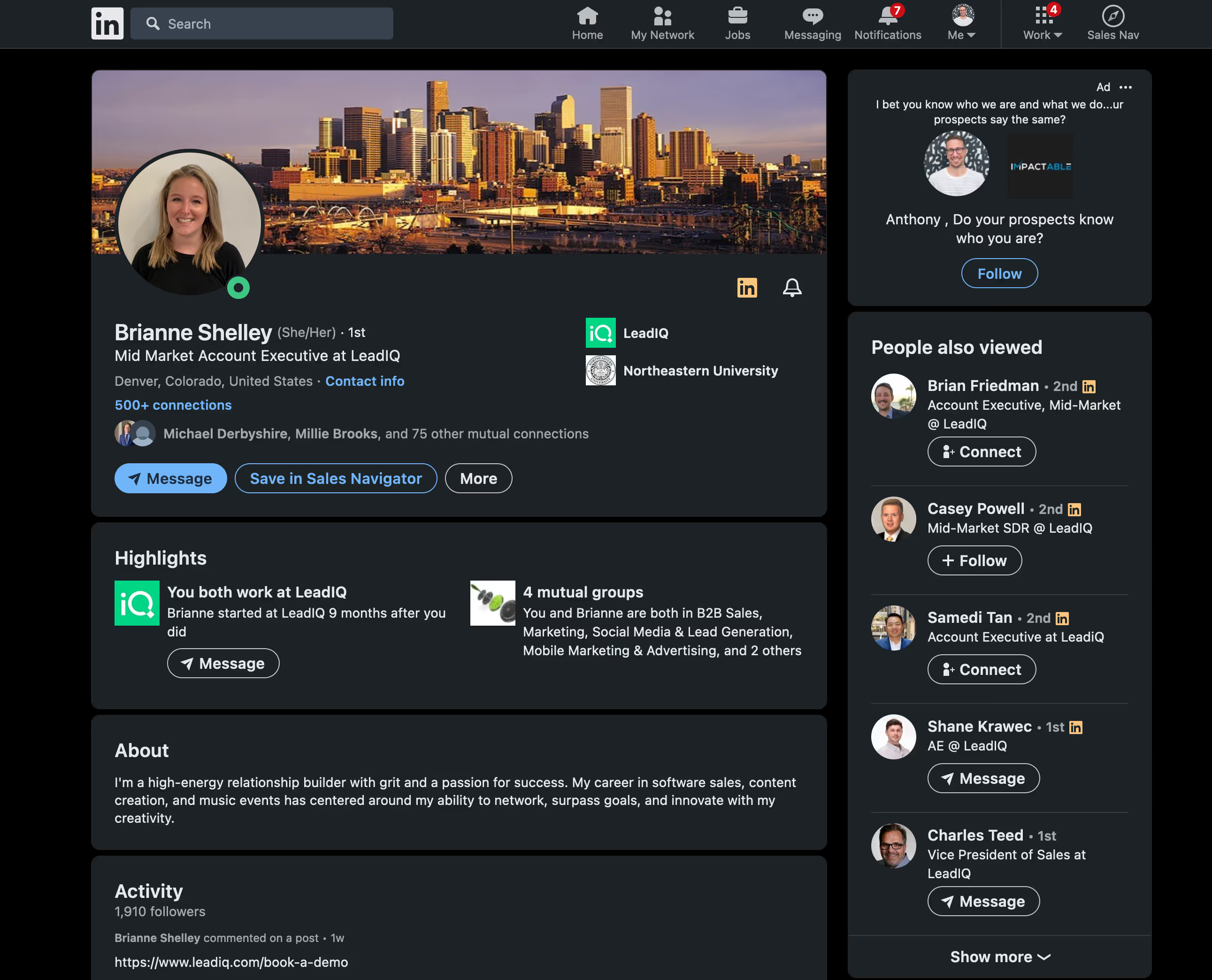
It can be tempting to toggle your profile visibility to “off” when browsing other people’s profiles. Resist the temptation. If someone you were researching looks at your profile in return, you can use that interaction as a reason to reach out.
Having a public profile allows other people to find you and engage with your posts. Remember that every engagement is a chance to further a conversation. If a prospect looks at your profile, find a personalized way to reach out and start talking.
At LeadIQ, we believe the best and most effective prospecting is personal. And finding the right people often starts with LinkedIn Sales Navigator.
Learn how LeadIQ can to help you find, capture, and sync prospect data to your CRM and engagement tool, track sales triggers, and compose personalized outreach in seconds — no writing required.